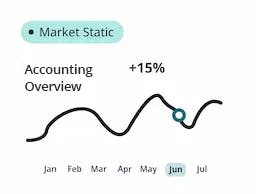Admin
2024-10-02
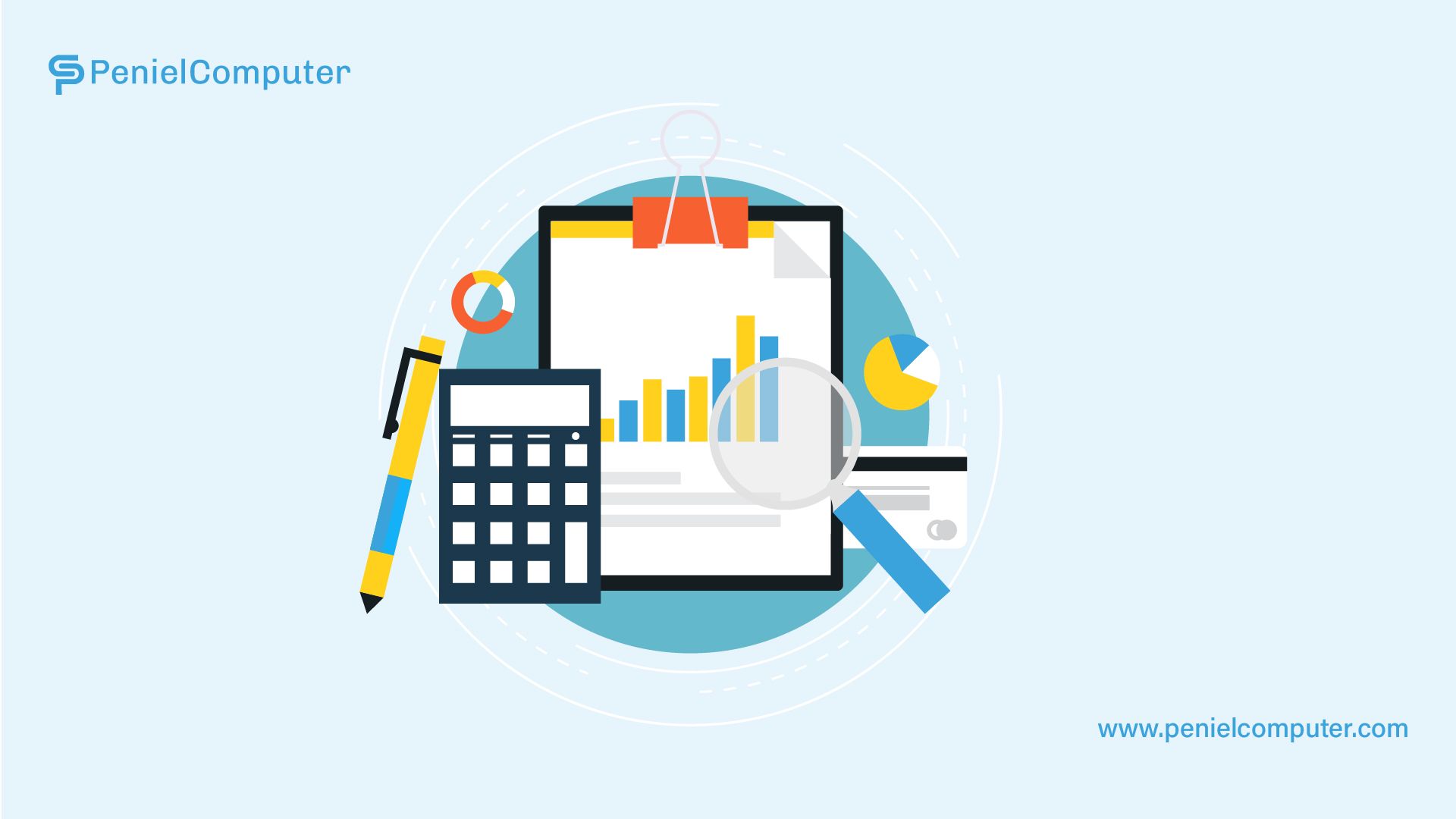
With the release of TallyPrime 4.0, Business Dashboards are now accessible.
The Dashboard feature in TallyPrime is an effective and adaptable tool that provides a thorough overview of business indicators. It makes data-driven decision-making, effective business administration, and simple information exchange with stakeholders possible.
Contact us?
The following are the main features:
Customization:
Creating Custom Dashboards: In addition to the pre-made Sales and Purchase templates, users can create custom dashboards. This provides the freedom to freely add, remove, or modify tiles while changing data points as necessary.
Limitations on User Access: Based on user permissions, TallyPrime offers the option to limit access to particular dashboards. Certain users' dashboard views won't include certain tiles if their access is restricted.
Different Dashboard Views: Users can design many dashboards for a range of uses, arranging tiles by their preferences and bookmarking these views for easy access.
Home-Screen Setup and Exchange:
The dashboard is loading as the home screen:
- When starting a business, users can designate a favorite dashboard as the home screen for easy access.
- Sharing and Exporting: Stakeholders can access and analyze information on dashboards by printing, exporting, or sharing via email or WhatsApp..
Data Analysis and Insights:
- The dashboard enables tracking of financial variables such as cash flow, revenue trends, and cost patterns. An extensive view of the financial positions and ledger balances for particular periods is available to users. Using visual representations like graphs and charts makes the analysis process easier.
Combining & Combining Information:
The Dashboard provides a comprehensive business view by combining data from more than 350 TallyPrime reports. It combines relevant data points (cost centers, groups, ledgers, etc.) to improve comprehension of the presented information.
Dashboard Configuration & Display:
On the Dashboard, users can arrange tiles in either a horizontal or vertical orientation and customize each one separately with different settings.
TallyPrime 3.0 had these features onboard:
Utilise TallyPrime's Dashboard to Examine Data Trends and Business Information
From seeing the Dashboard to creating tiles based on the information you require, selecting the Dashboard as your home screen, and enacting security controls to prevent people from viewing particular Dashboard tiles, Tally Software provides end-to-end information on the Dashboard.
TallyPrime's Dashboard handles all your crucial company data on a single interface, facilitating enhanced data analysis and insights. It combines information from over 350 reports in TallyPrime and serves as a monitoring tool to provide you with a broad picture of the state of your company. TallyPrime's default dashboard gives you access to tiles that show you your trading details, assets and liabilities, cash in and outflow, and other information in addition to an overview of your sales and purchase trends. It is also up to you to change the Dashboard's tile count. In addition, the Dashboard can be viewed with tiles arranged both vertically and horizontally.
View Dashboard
Sales Trend, Purchase Trend, Trading Details, Assets/Liabilities, Cash/Bank Accounts, Cash In/Out Flow, Receivables/Payables, Top Groups/Ledgers, and Accounting Ratios are the default tiles that appear when the TallyPrime dashboard starts. You may see a summary of your company's financial situation using these tiles.
It is simple to see the Dashboard for any Period and to modify the Period for particular tiles. After adding tiles to the Dashboard in TallyPrime, you can view the tiles on the screen's following page by navigating with the up and down arrow keys.
Furthermore, you may view the values by drilling down from any point in the Dashboard, just like you would with any other TallyPrime report. This facilitates more in-depth data analysis.
Save Dashboard View
Predefined Views are pre-saved on the dashboard for your quick access. You can access the Sales Dashboard to view the tiles related to sales information. Likewise, you may use the Purchase Dashboard to view the tiles related to purchases. Additionally, you can change the Predefined Views and save the updated version of the view under a new name for later use.
You can save a view of the Dashboard that contains the values you like to see in the tiles, just like you can with any other TallyPrime report. By saving the view, you can set up the tiles according to the necessary data and keep them that way. You won't need to constantly configure the tiles if you do this. To obtain details based on how the tiles are set up, simply open the saved view of the Dashboard.
When saving the view in a particular Company in a multi-user scenario, all users will have access to the Dashboard anytime they work on that Company.
The Bottom Line
Whatever the version is upgradation and renewal are important for every software. Similarly, Tally ERP 9 is upgrading itself to help you with your scaling business. Then why wait? Contact Emerald for Tally Renewal and Tally Customization which will give you all the access and easy way to handle your business operations.
Latest News
From Our blog and Event fanpage