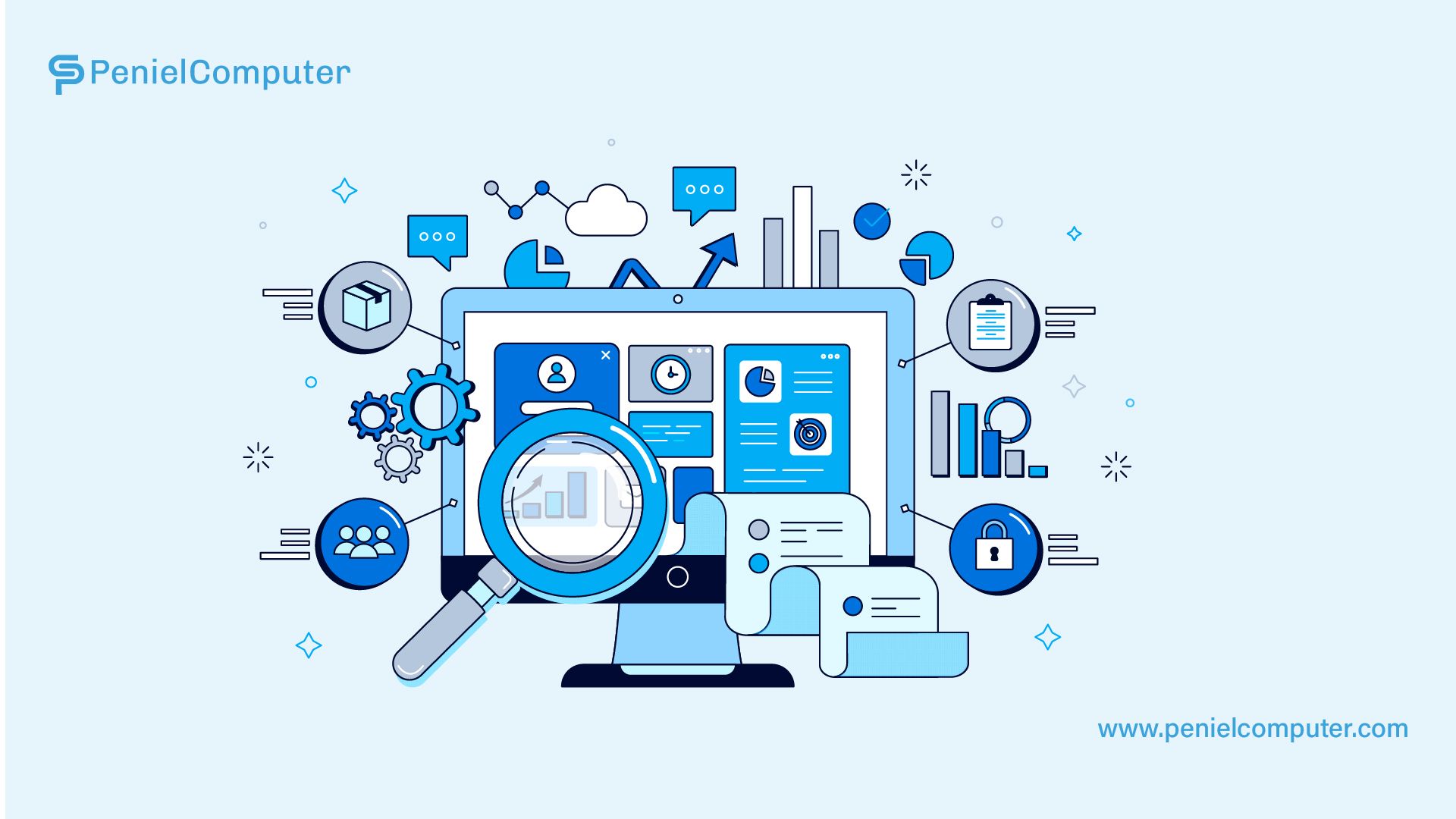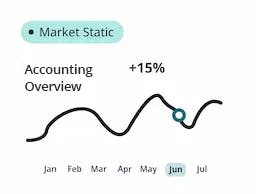Admin
2024-01-16

Would you like to see transactions recorded on a particular day or within a specific period? Perhaps you're interested in transactions made to a specific party or involving products subject to a specific tax rate, right? Not to worry! With the new "Filter Feature," included in the most recent version of Tally Prime, you can now filter the report data using any combination of conditions to satisfy various reporting needs.
Contact us?
The brand-new "Filter in Reports" function is made with strong, yet basic, settings to make searching for data incredibly powerful and straightforward. With just one click, you can apply filters to your transactions and masters and view precise results. This makes TallyPrime's data analysis far more efficient and high-quality.
Tally accounting software improves reporting by incorporating extra filters and options. These tools enable slicing, dicing, customizing report views, and personalizing reports through the 'Save View' feature. They play a crucial role in helping businesses analyze, discover, and understand reports with greater effectiveness.
All new powerful report filters
Applying the filter on reports in a few easy steps will ensure that the necessary data is included, whether it is about your inventory, sales, purchases, or any other type of data. Let's examine the main attributes of the reports' Filter Feature and how it might aid companies in finding the data.
Filter with values using any field
- To apply the filter, simply input any value or parameter. Tally accounting software will search any field or a selected field for that value and display the results instantly.
- Assume for the moment that you wish to remove all cash sales translations from your sales register. All you have to do is choose "Filter" and input the value "cash." All of the cash sales transactions will be promptly filtered and displayed by TallyPrime.
- Similarly, you can quickly filter data by customer, supplier, invoice number, or any other value. By indicating the value as "Sunday" or "Cancelled," you can filter transactions that were recorded on Sundays, those that were canceled, etc.
Filter with values from a specific field
- We recognize that your needs for a filter may differ from searching for values in any area to focusing on a particular field. We have everything you need if you want to use a certain field to filter the report. You can now select from a comprehensive set of fields found in transactions and masters when applying a filter to obtain exact results.
- Suppose you wish to apply a 5% discount on the transactions. All you have to do is choose the field "Discount %," write "equal to" for the condition, and enter "5%" as the value.
- Note: Press F12: setup to activate the "specific field filter," which allows you to filter data from a particular field.
Multi-filter and advanced filter
We understand situations where applying multiple conditions across different fields is necessary for filtering information. For example, you might want to exclude payments exceeding $50,000 made to Max Enterprises from consideration. By utilizing the Multi-filter and Advance-filter modes, you may effortlessly manage intricate situations with ease.
You can add other fields and specify numerous conditions to quickly filter the information, as seen in the screen above. In your line of work, you encounter various scenarios without limitations. Tally.ERP 9 meticulously designed the report filter feature to accommodate all your requirements from the ground up.
Get to know how TallyPrime filters the details
After applying the filter, do you want to know further specifics about the matching values? It's only a click away from you! To find out the precise match TallyPrime identified using the filter keywords you specified, use Filter Details.
Save the filtered view of the report
Applying a filter in Tally.ERP 9 allows you to see results right away and saves the filter conditions for further use in the report. For instance, you should confirm any cash transaction involving an amount greater than $10,000. Applying the filter is as easy as searching for cash sales that exceed 10,000 and saving the resulting filtered report.
If you have made more cash sales during that time, you can see this report whenever you'd like and receive updates in real-time.
Making data-driven judgments requires you to have the highest level of proficiency in both reading and analyzing reports. Users can now filter and analyze data from reports in a simple, effective, seamless, and smooth manner thanks to the Tally accounting software system's strong new report filtering tools.
Wrapping Up
With Peniel Computer help, you can customize reports. Create and save various views of the same report in the manner that suits your needs the best. What’s more? You can give the custom-created view a name and make it the default view to save yourself from having to alter it every time.
Latest News
From Our blog and Event fanpage